Export Data
The Referral Report, Target Report and Capitation Report include the options to export the results.
- Open the report and make your selections.
- Select Print, then select Window as the Output Type for a report.
- Select OK to generate the report.
The report displays on screen. - Select Export
 .
.
The Export dialogue displays.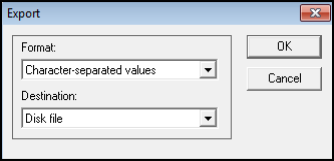
- From the drop down list select the Format:
- Character-separated values
- Comma-separated values (CSV) - This is the most commonly used option.
- Crystal Reports (RPT)
- Data Interchange Format (DIF)
- Excel 2.1 (XLS)
- Select the Destination from the drop down list:
- Disk file
- Exchange folder
- Lotus Notes Database
- Microsoft Mail MAPI
- Depending on the format selected in step 5, you may be prompted for further options, such as separator options.
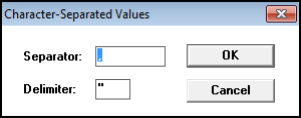
If you want the same format as the report, check the boxes Same number formats as in report and Same date formats as in report. Select OK.
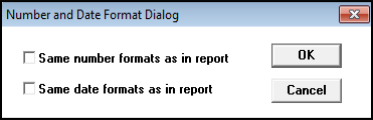
- If you chose the Export Data option, the Choose Export File screen displays.
Select OK to save in your default directory, or select another directory.
A progress bar displays. - Select Close to exit.
Your file is located in the chosen directory.